Slider Revolution is one of the most influential and versatile WordPress plugins for creating dynamic and visually appealing web designs. By harnessing its extensive capabilities, you can transform your website into a masterpiece that captures attention and engages visitors. Among its features, the Slider Revolution WordPress button is a critical element for enhancing user interaction. Below, we explore ten creative ways to craft stunning designs using the Slider Revolution WordPress button.
- Create Interactive Hero Sections with Call-to-Action Buttons
The hero section of your website is the first thing visitors see, making it a prime area to use the Slider Revolution button. Combine bold typography, high-quality imagery, and an interactive call-to-action (CTA) button that encourages visitors to take action. For example:
- Use hover effects to change the color or size of the button.
- Add animations that make the button appear or bounce into view as users scroll.
- Pair the button with a compelling offer, such as “Get Started,” “Explore Now,” or “Shop the Collection.”
- Enhance Product Galleries with Scrollable Action Buttons
You can elevate product galleries for eCommerce websites by incorporating Slider Revolution buttons that offer dynamic interactions.
- Add “Quick View” or “Add to Cart” buttons that appear when hovering over a product image.
- Use the button to showcase 360-degree views of products, offering an immersive shopping experience.
- Include navigational buttons that allow users to filter products by category, price, or popularity.
- Implement Fullscreen Video Overlays with Custom Buttons
Fullscreen videos grab attention instantly. By integrating a custom button, you can guide users to perform actions related to the video content.
- Use buttons like “Watch More,” “Learn More,” or “Subscribe” to engage users.
- Incorporate transparency effects so the button doesn’t distract from the video.
- Pair the button with timed animations to appear after a specific moment in the video.
- Add Buttons for Smooth Scrolling Navigation
Smooth scrolling is a popular web design trend that enhances user experience. Slider Revolution buttons can be used to create seamless navigation on single-page websites.
- Add anchor links to buttons for sections like “About Us,” “Services,” and “Contact.”
- Use animated scrolling effects to guide visitors effortlessly through your site.
- Customize buttons with icons or labels visually representing the sections they link to.
- Introduce Interactive Storytelling with Progress Buttons
Interactive storytelling captivates users and keeps them engaged. Slider Revolution buttons can serve as navigational elements within an interactive story.
- Use the “Next Chapter” or “Discover More” buttons to guide users through a narrative.
- Add progress indicators to the buttons to show how much content is left to explore.
- Combine the buttons with visuals like parallax backgrounds for added depth.
- Showcase Portfolio Items with Hover-Activated Buttons
Portfolios are essential for showcasing creative work, and Slider Revolution buttons can make them stand out.
- Include hover-activated buttons labeled “View Details” or “See Project” on portfolio items.
- Use image transitions and effects to highlight the buttons when hovering.
- Add icons to buttons for a more visually intuitive design, such as magnifying glass icons for project previews.
- Use Split-Screen Layouts with Dual-Action Buttons
Split-screen layouts are an innovative way to display content. Enhance these layouts with Slider Revolution buttons for dual-action functionality.
- Add buttons to each side of the split screen, such as “Learn More About Us” and “Browse Services.”
- Use contrasting colors and fonts to distinguish the buttons while maintaining cohesiveness with the overall design.
- Pair the buttons with unique animations, such as sliding into place or fading in.
- Incorporate Buttons into Parallax Scrolling Effects
Parallax scrolling creates a visually immersive experience, and Slider Revolution buttons can amplify this effect.
- Add buttons that move faster than the background elements for a dynamic look.
- Use phrases like “Scroll Down for More” or “Explore Now” to encourage interaction.
- Experiment with layer effects to make buttons appear in the scrolling content.
- Design Creative Forms with Button Integration
Forms are crucial for lead generation, and Slider Revolution buttons can make them more appealing.
- Add submit buttons with standout designs like gradients, shadows, or hover effects.
- Use buttons to trigger multi-step forms, breaking down the process into manageable sections.
- Customize the button text to be more engaging, such as “Join the Club,” “Start Your Journey,” or “Request Info.”
- Use Animated Buttons for Event Promotions
For event-based websites, Slider Revolution buttons can be the focal point for driving ticket sales or RSVPs.
- Design buttons with bold text like “Reserve Your Seat” or “Buy Tickets Now.”
- Use countdown timers alongside the buttons to create urgency.
- Animate buttons to pulse, shake, or glow, drawing immediate attention.
Conclusion
The Slider Revolution WordPress button is more than just a clickable element—it’s a versatile tool for crafting compelling designs that captivate and engage users. The possibilities are endless, from hero sections and product galleries to storytelling and event promotions. Incorporating these creative techniques can transform your website into a visually stunning and highly functional masterpiece.







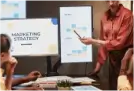




Leave A Comment