Local businesses rely on visibility in their communities to attract and retain customers. With the digital landscape evolving, local SEO has become a cornerstone for success. Tools like Looker Studio and Google GA4 provide actionable insights to improve online presence and optimize strategies for local markets. This guide explores how to harness these tools effectively.
2. Overview of Looker Studio
Looker Studio is a robust data visualization tool that helps businesses translate complex data into clear, actionable insights. Its flexibility and integration capabilities make it a powerful asset for local SEO strategies. Here are the key features:
- Customizable Dashboards: Tailor metrics to specific local SEO needs.
- Integration Capabilities: Connect multiple data sources like Google Analytics, Search Console, and third-party apps.
- Interactive Reporting: Generate dynamic reports that adapt to changing data.
3. Introduction to Google GA4
Google GA4 represents the next generation of analytics, replacing Universal Analytics with a more comprehensive approach to tracking user behavior across devices and platforms. For local SEO, GA4 offers:
- Event-Based Tracking: Monitor specific actions that matter to your business.
- Cross-Platform Analytics: Understand customer journeys across devices.
- Enhanced Privacy Compliance: Meet data protection regulations effectively.
4. Benefits of Combining Looker Studio & GA4
Integrating Looker Studio with GA4 unlocks a wealth of opportunities for local SEO. Some of the standout advantages include:
- Unified Analytics: Gain a holistic view of customer behavior.
- Data Visualization: Turn raw data into clear visuals that inform strategy.
- Improved Decision Making: Make data-driven decisions with confidence.
5. Setting Up Looker Studio for SEO
Setting up Looker Studio requires connecting the right data sources and configuring dashboards to reflect your local SEO goals. Follow these steps:
- Create an Account: Sign up on the Looker Studio platform.
- Link Data Sources: Connect your GA4, Search Console, and other tools.
- Customize Templates: Use SEO dashboard templates to kickstart your setup.
6. Configuring Google GA4 for Local SEO
To get started with GA4, configure it to track metrics that matter most to your local SEO. Key steps include:
- Set Up Properties: Define your website or app as a property in GA4.
- Define Local Goals: Identify conversion events like calls or map clicks.
- Enable Enhanced Measurement: Track scrolls, outbound clicks, and site search.
7. Creating an SEO Dashboard in Looker Studio
An SEO dashboard centralizes key metrics to keep your team informed and aligned. Here’s how to build one:
- Choose a Template: Select an SEO dashboard template.
- Customize Widgets: Add metrics like pageviews, bounce rates, and local keywords.
- Test Functionality: Ensure data updates in real time.
8. Essential SEO Dashboard Templates
Templates streamline the dashboard creation process. Popular options for local SEO include:
- Local Keywords Performance
- Geo-Based Engagement Metrics
- Customer Acquisition Reports
9. Integrating Google Search Console
Integrating Google Search Console allows you to track how your website appears in search results. Steps include:
- Verify Ownership: Link your site with Search Console.
- Add as Data Source: Integrate it into Looker Studio.
- Visualize Search Queries: Analyze keyword performance and CTR.
10. Using Keyword Analysis Tools
Local keywords are vital for SEO success. Use tools like SEMrush or Ahrefs to:
- Identify Keywords: Discover relevant local search terms.
- Track Performance: Monitor rankings over time.
- Visualize Data: Represent findings on your Looker Studio dashboard.
11. Analyzing Local Business Metrics
Metrics like foot traffic and customer reviews are pivotal for local businesses. Incorporate them into your analytics to:
- Gauge Success: Measure ROI from campaigns.
- Spot Trends: Identify seasonal or regional performance shifts.
12. Reporting with Looker Studio
Effective reporting ensures your insights drive action. Use Looker Studio to:
- Automate Reports: Schedule recurring updates.
- Highlight Key Metrics: Focus on traffic, engagement, and conversions.
13. Troubleshooting Common Issues
Challenges like data discrepancies or connectivity issues can hinder progress. Resolve these by:
- Rechecking Connections: Ensure data sources are properly linked.
- Validating Metrics: Cross-check numbers with GA4.
14. Future Trends in Local SEO Analytics
The landscape of SEO is ever-evolving. Upcoming trends include:
- AI-Driven Insights: Leverage machine learning for predictive analytics.
- Real-Time Data: Access instantaneous updates for faster decisions.
15. FAQs
Q1: What is Looker Studio, and why is it useful for local SEO?
A: Looker Studio is a data visualization tool that helps businesses create interactive dashboards to track SEO performance.
Q2: How does GA4 differ from Universal Analytics?
A: GA4 uses event-based tracking and offers cross-platform analytics, making it more comprehensive.
Q3: Can I integrate other tools with Looker Studio?
A: Yes, Looker Studio supports integrations with tools like Google Search Console and third-party platforms.
Q4: What metrics should I track for local SEO?
A: Focus on local keywords, customer engagement, and conversion events like map clicks.
Q5: Are there pre-made templates for SEO dashboards?
A: Yes, several templates are available for local SEO metrics.
Q6: How can I troubleshoot data discrepancies?
A: Cross-verify metrics between Looker Studio and GA4, and ensure all connections are accurate.







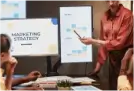




Leave A Comment