Building an iOS app can be a fulfilling journey, especially for aspiring developers or businesses looking to tap into the vast iOS market. With the right tools, strategies, and mindset, you can transform an idea into a fully functioning app rivaling the work of even the best iOS app development agency. In this guide, we’ll explore the step-by-step process of developing an iOS app from scratch, covering everything from setting up your development environment to deploying your app on the App Store.
Key Steps to Creating Your iOS App
Here is a detailed breakdown of all the requirements for making your very own iOS app:
Step 1: Setting Up Your Development Environment
Before writing your first line of code, you need to prepare the right environment for app development.
Tools You’ll Need:
- Xcode: This is Apple’s official Integrated Development Environment (IDE) for building iOS apps. Xcode offers a code editor, a simulator to test apps, and various tools for designing user interfaces and debugging.
- Swift or Objective-C: Swift is the preferred programming language for iOS development due to its readability, efficiency, and continuous updates. However, some legacy apps may still be written in Objective-C.
- Apple Developer Account: To run your app on a real device and distribute it in the App Store, you must enroll in Apple’s Developer Program, which costs $99 per year.
Step 2: Research and Ideation
Before you dive into development, research your app idea thoroughly. Identify your target audience, define the problem your app will solve, and understand the competition. This stage is essential for shaping the direction of your app.
Key tasks at this stage include:
- Market Research: Understanding what competitors are offering and how you can differentiate your app.
- Defining Core Features: Clearly outline what your app will offer. Avoid feature creep by focusing on a core set of functionalities that solve a user problem effectively.
- Sketching Wireframes: Design the basic layout of your app’s screens. Tools like Figma or Sketch can be invaluable at this stage for creating low-fidelity wireframes.
Step 3: Designing the User Interface (UI)
Once you’ve finalized the features and structure of your app, the next step is designing the user interface (UI). A clean, intuitive UI plays a significant role in user experience.
UI Design Tips:
- Use Apple’s Human Interface Guidelines: Apple has specific design guidelines that ensure apps are user-friendly and consistent with the iOS ecosystem. Following these guidelines can also increase the likelihood of your app being accepted by Apple during the review process.
- Design Tools: Use tools like Figma, Sketch, or Adobe XD to create visually appealing mockups of your app’s screens. These tools enable you to design pixel-perfect layouts that will translate smoothly into Xcode.
- Interactive Prototypes: Creating a clickable prototype using these tools can help you test user flows before diving into development.
Step 4: Start Coding with Xcode
Now that your designs are ready, it’s time to dive into development using Xcode.
Key Aspects of Development:
- Creating a New Xcode Project: Open Xcode and select a project template, such as “Single View Application,” which provides a basic starting point.
- Connecting the UI: In Xcode, you can link the user interface elements (e.g., buttons, labels) to your code using Swift. This connection ensures that when a user interacts with a button, it triggers the appropriate actions in your code.
- Writing Logic in Swift: Using Swift, you’ll define how your app behaves. This involves setting up functions, managing data, and ensuring the app responds to user input efficiently.
- Testing Your App: Throughout the coding process, it’s essential to test your app on various screen sizes and devices using Xcode’s simulator. Testing ensures that your app functions correctly across different iPhone models.
Step 5: Integrating Backend Services
Most apps require some form of backend service, whether it’s for storing user data, managing authentication, or enabling real-time updates.
Backend Integration:
- APIs: If your app interacts with external services (e.g., fetching data from a server), you’ll need to integrate APIs. This can be done through URLSession in Swift, or by using popular libraries such as Alamofire for handling network requests.
- Database Management: Many apps store data locally or in the cloud. You can use Core Data or Realm for local storage, and services like Firebase for cloud storage and real-time database capabilities.
- Authentication: To manage user accounts, you can integrate authentication services like Firebase Authentication or OAuth for social logins (e.g., logging in with Google or Facebook).
Step 6: Testing and Debugging
Testing and debugging are critical to delivering a polished app. Xcode offers powerful debugging tools that help developers fix issues in the code.
Key Aspects:
- Unit Testing: Write test cases for the individual components of your app. Xcode supports XCTest, a framework for writing unit tests to ensure each part of your app works as expected.
- Automated Testing: Use automation tools to simulate user interactions and test the entire app flow. Automated testing is especially useful for identifying performance bottlenecks and bugs that manual testing might miss.
- Beta Testing: Once the app is functional, distribute it to beta testers using TestFlight. TestFlight allows you to share pre-release versions of your app with a select group of users to collect feedback and identify any final issues.
Step 7: Optimizing for Performance
Optimizing your app for performance is critical, especially for retaining users. Key areas to focus on include:
- Reducing App Size: Ensure your app isn’t bloated with unnecessary assets or libraries. Compress images and other media files to reduce the app’s size.
- Memory Management: Use tools like Instruments in Xcode to monitor your app’s memory usage and ensure it doesn’t consume too many system resources, which can lead to crashes.
- Improving Load Times: Implement lazy loading techniques for images and data-heavy screens to improve load times and keep the app responsive.
Step 8: Submitting to the App Store
Once your app has been developed and tested, it’s time to publish it on the App Store.
Steps for Submission:
- Create an App Store Connect Account: This platform is where you’ll manage your app’s metadata, pricing, and distribution.
- App Review Guidelines: Apple has stringent guidelines for app approval. Make sure your app adheres to their App Store Review Guidelines, particularly regarding design, functionality, and content.
- Submitting for Review: Using Xcode, you can archive your app and upload it to App Store Connect. Apple will review the app to ensure it meets their standards before making it available to users.
- Monitoring User Feedback: Once your app is live, keep track of reviews and feedback. Updating your app regularly with bug fixes and new features is key to maintaining user engagement.
FAQs
- Can I develop my own iOS app?
Yes, you can! By using tools like Xcode and programming in Swift, developing your own iOS app is entirely feasible. There are plenty of tutorials and resources available online to guide you through the process.
- How are iOS apps built?
iOS apps are typically built using Xcode and coded in Swift. Apple apps Development agencyre interfaces, write backend logic, and test the app using built-in simulators. Once the app is complete, it’s submitted to the App Store for review and publication.
- How much does it cost to build a simple iOS app?
Building a simple iOS app can range from $5,000 to $50,000 depending on its complexity and whether you hire a developer or do it yourself. For individual developers, the main cost is the $99/year Apple Developer Program membership.
- What are the tools required to develop iOS applications?
The primary tools are Xcode (Apple’s official IDE), Swift (the programming language), and design tools like Sketch or Figma. You’ll also need testing platforms like TestFlight to ensure your app is ready for public release.
Summarizing the topic
Building an iOS app from scratch requires careful planning, the right tools, and persistence. From setting up your development environment to optimizing and launching your app, each step is critical to delivering a high-quality product. Whether you’re a beginner or experienced developer, following these steps will help guide your iOS app from concept to App Store success. As you continue learning and refining your skills, you’ll be better equipped to create even more sophisticated apps in the future.




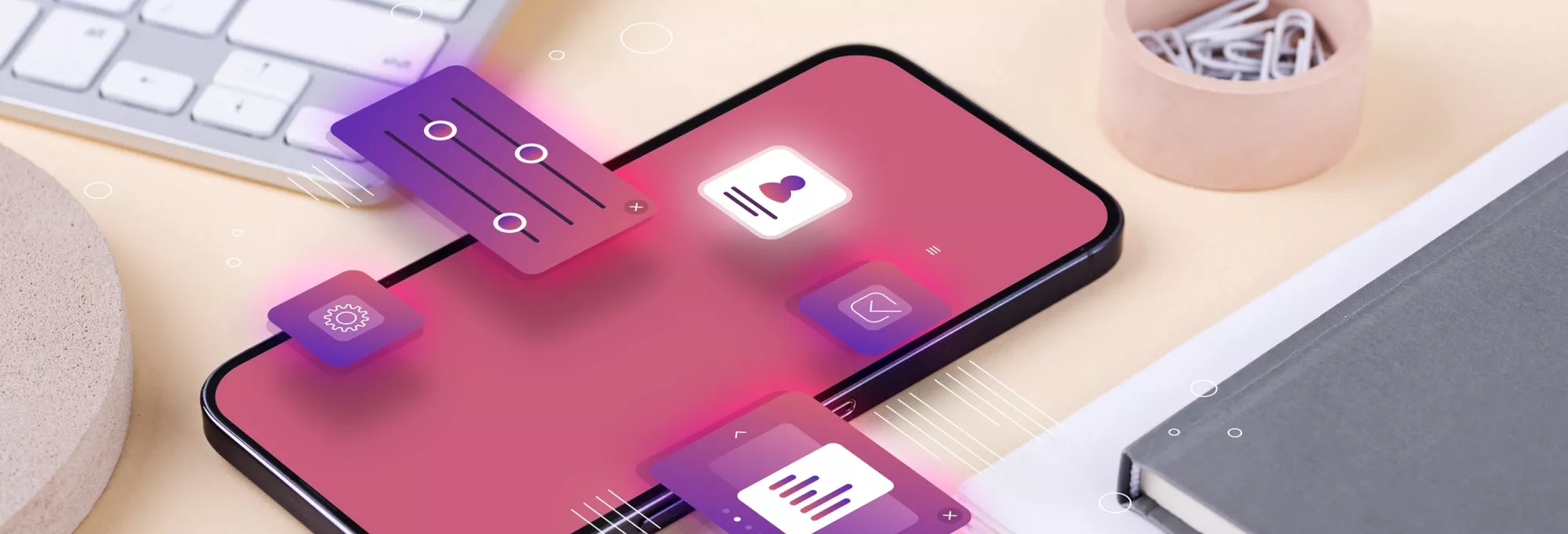


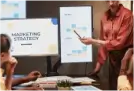




Leave A Comment